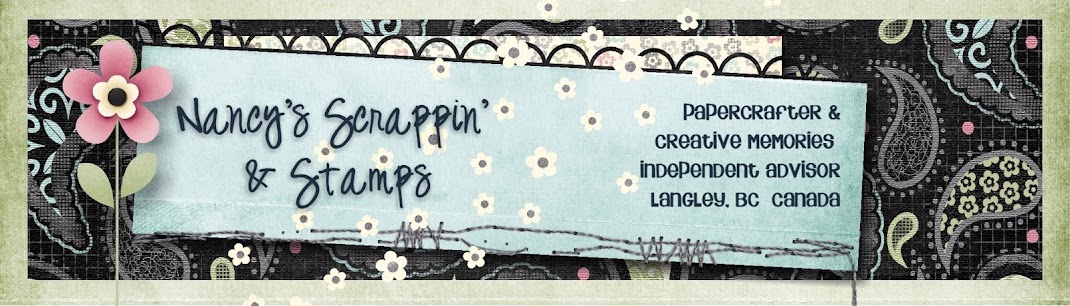Have you seen the latest from Dreaming Tree?
This Autumn Decor Svg Bundle is free with $9.98 purchase.
What a fun set - I love the lantern. Don't forget to check the Freebies section - lots of great files to download for your cutting machine.
Monday, August 29, 2016
New Autumn Decor SVG Bundle from Dreaming Tree
Labels:
cricut,
die cutting,
freebie,
svg cutting file
Coffee Card Using Tim Holtz Set With Distress Inks
**This post contains affiliate links and I will be compensated if you make a purchase after clicking on my links.
A month ago I picked up this great Tim Holtz coffee set at Michaels, it included coordinating stamps, dies and the On The Go embossing folder.
I went back last week after taking a class in distress inks, to use a 50% off coupon and picked up a Distress Ink Kit that had neutral colour mini distress ink pads in it. Using one of the tags from the kit, I followed the instructions for blending then decided to use the coffee stamp & die set to make a card.
I went back last week after taking a class in distress inks, to use a 50% off coupon and picked up a Distress Ink Kit that had neutral colour mini distress ink pads in it. Using one of the tags from the kit, I followed the instructions for blending then decided to use the coffee stamp & die set to make a card.
I stamped the coffee cup onto the tag, then I stamped it again on a scrap of cardstock and used Distress Inks to shade the cup, then I stamped a third time for the coffee sleeve and used more distress inks for slightly different colours. I used the included coffee cup and sleeve dies to cut out the stamped images then used foam tape to layer them over the original stamped image.
The tag was really long so I cut an inch off the bottom then stamped the sentiment from the Tim Holtz set on the scrap piece and cut it out with the coordinating die. I topped the tag with some twine from my stash and frayed the top.
I embossed my Early Espresso card base with the On The Go embossing folder then used some Walnut Stain Distress Ink on the cups closest to the outside edges.
I used my CTMH Shimmer Brush on the Coffee Sleeve to add a little bit of shimmer to the logo area.
Distress Inks Used:
Sunday, August 28, 2016
Butterfly Cards Using Distress Inks
**This post contains affiliate links and I will be compensated if you make a purchase after clicking on my links.
I took a class at a local scrapbook store this week and learned how to use Distress Ink. I've seen them around for years but didn't know what the difference was between this and regular dye based ink.
I was curious and loved the preview pictures for the class so I decided it give it a try - I'm so glad I did because I absolutely loved it. So much that I placed an order through Scrapbook.com yesterday for a few of the mini kits and some stencils that were on sale.
Here are the finished cards that we made in class using different techniques including blending, dry embossing, heat embossing and stenciling:
I took a class at a local scrapbook store this week and learned how to use Distress Ink. I've seen them around for years but didn't know what the difference was between this and regular dye based ink.
I was curious and loved the preview pictures for the class so I decided it give it a try - I'm so glad I did because I absolutely loved it. So much that I placed an order through Scrapbook.com yesterday for a few of the mini kits and some stencils that were on sale.
Here are the finished cards that we made in class using different techniques including blending, dry embossing, heat embossing and stenciling:
I added a bit of shimmer to the butterfly wings after I got home using the new
CTMH Shimmer Brush - I love that extra bit of sparkle.
Inks Used:
Saturday, August 27, 2016
Redesigned Close To My Heart Ink Pads Now Available
I'm happy to announce that the redesigned Exclusive Inks™ Stamp Pads are now available in the new colours that were introduced with the Annual Inspirations Idea Book at the beginning of this month:
- Raspberry
- Blossom
- Tangerine
- Lemon
- Willow
- Emerald
- Pansy
- plus Colour of the Year, Sea Glass
I'm so happy that these have been redesigned - I have issues with the tendons in my thumb and have had problems opening a few different types of ink pads. These are easy to open, and have a convenient magnetic closure - so they will stay shut when not in use. The lid also acts a palette for picking up ink with a water brush or blender pen.
I will definitely be replacing my current stock with this new design as soon as the rest of the colours become available.
The new Exclusive Inks™ Stamp Pads are $10.25 CAD or free with Hostess Rewards.
Wednesday, August 24, 2016
Cricut August Digital Mystery Box
**This post contains affiliate links and I will be compensated if you make a purchase after clicking on my links.
For use in Design Space with Cricut Explore, this Digital Mystery Box contains 4 unreleased digital cartridges and will be ready to use right after purchase. No waiting around for package delivery - doesn't get much better than this!
Valued at $79.96, get the Digital Mystery Box now for only $29.99 and if you click through this link you can get an extra 10% off anything at Cricut.com (excludes Access) + free shipping.
Friday, August 12, 2016
Masculine Birthday Card using New CTMH Products
It's what I refer to as Birthday Week in our household. Three birthday's in less than a week just in my immediate family, plus a few more in our extended family.
Here's the first card, a masculine card using some products from the new CTMH Annual Inspirations Idea Book with a few tiny scraps from my Urban paper packet from last year.
Here's the first card, a masculine card using some products from the new CTMH Annual Inspirations Idea Book with a few tiny scraps from my Urban paper packet from last year.
I used Sapphire Ink on Sapphire Cardstock using my Ink Blot stamp set on the strip of cardstock on the left. I embossed the Whisper Cardstock (and sponged the edges) with the new Simple Chevron embossing folder, the star is from our new Thin-Cuts Stars Die. The Saffron pieces are also sponged with Saffron Ink
The patterned pieces are all leftover from the CTMH Urban pack - I stretched that pack so far that all I have left right now are some pieces that are about an inch or so wide and the zip-strips that I cut off the top of the 12x12 sheets.
I also used my Mini Stapler and add some staples to the edge of the Whisper Twine and the Pennants at the top. I really love using the mini-staples when doing masculine cards or layouts.
It was hard to get a good photo, but the sparkle that you see on the star die cut is from the new Clear Shimmer Brush, it leaves just a little shine and I love that I didn't have to pull out the glue and glitter.
Close To My Heart Products Used:
12" × 12" Whisper Cardstock
12" × 12" Sapphire Cardstock
12" × 12" Saffron Cardstock
12" × 12" Colonial White Cardstock
Urban Paper Pack (retired)
Sapphire Exclusive Inks™ Stamp Pad
Whisper Exclusive Inks™ Stamp Pad
Saffron Exclusive Inks™ Stamp Pad
Shimmer Brush—Clear
Thin Cuts—Stars
Simple Chevron Embossing Folder
5 1/2" × 4 1/4" White Cards & Envelopes, Value Pack
Hello, Life - Scrapbooking stamp set (retired)
Hello, Life - Cardmaking stamp set (retired)
In Canada? You can purchase CTMH products on my website:
Or start your own CTMH business for just $95.
Receive regular updates of upcoming Classes & Workshops
by signing up for my Monthly Newsletter. Link in right-hand column.
Wednesday, August 3, 2016
Card for CAS(E) this Sketch! 183
I came across the CAS(E) this Sketch! blog this week and thought I would play along with CTS #183.


I love clean and simple stamping and thoroughly enjoyed putting this card together.
Doesn't get much simpler than this!
Close To My Heart Products Used:
Tickled Pink Stamp Set and Thin Cut Dies
Background Stamp from Line It Up (Flower Market Cricut Collection Set)
Glacier Exclusive Inks™ Stamp Pad
Cotton Candy Exclusive Inks™ Stamp Pad
Pixie Exclusive Inks™ Stamp Pad
Black Exclusive Inks™ Stamp Pad
In Canada? You can purchase CTMH products on my website:
http://nancyhelmer.closetomyheart.ca
Or start your own CTMH business for just $95.
Receive regular updates of upcoming Classes & Workshops
by signing up for my Monthly Newsletter. Link in right-hand column.
Cricut Design Space App Now Has Offline Capabilities
**This post contains affiliate links and I will be compensated if you make a purchase after clicking on my links.
Cricut just announced yesterday that they would soon be releasing a new version of the Design Space App for iOS and I'm happy to say that I was able to update my iPad this morning and go offline with it!!
This is such a great feature, whether you want to design on the go or if, like mine, your wifi connection isn't the best and you want to be able to cut offline with your Explore.
Here are some of the basic steps to help you get your new App ready to cut offline.
I took some screenshots as I logged in and downloaded some images and fonts for offline use.
Cricut just announced yesterday that they would soon be releasing a new version of the Design Space App for iOS and I'm happy to say that I was able to update my iPad this morning and go offline with it!!
This is such a great feature, whether you want to design on the go or if, like mine, your wifi connection isn't the best and you want to be able to cut offline with your Explore.
Here are some of the basic steps to help you get your new App ready to cut offline.
I took some screenshots as I logged in and downloaded some images and fonts for offline use.
I updated my app and logged in just like I would normally do.
Clicking on the 3 lines shows all the different categories of Make It Now Projects and just above that is My Projects in the Cloud (anything I have ever designed and saved) and a new category called My Projects on this iPad.
I clicked on the new category, My Projects on this iPad and
since there was nothing there I chose to create a New Project.
Then I searched for my new CTMH Flower Market cartridge.
Once my cartridge loaded, I selected a few images and they showed up along the bottom of my screen. I then had the option to Insert them into my project, or I could Download Selected.
I clicked Download Selected and those three images now show as Downloaded instead of Purchased.
Still online, I inserted the 3-D Rose image that I had just downloaded.
I noticed the squares on my grid were quite small so I went into settings and turned the Metric Units off. The App always defaults back to metric when I update since I live in Canada. I prefer to use Imperial when I am crafting.
I decided to save this new project to my iPad so I can go back and cut it
offline when I get out to my craftroom.
After I selected Save, I was given the option to Save to the Cloud or to Save on this iPad.
I named my project and then selected Save on this iPad.
Now when I go back to the Project Menu and select My Project on this iPad my new project shows up.
Offline, my project is ready for me to cut!
After downloading those few images and saving my first project I decided to download some fonts to my iPad.
I selected the Text icon at the bottom of my Design Screen.
Once the font list loaded I hit Select in the upper left-hand corner.
Then I got the Manage Fonts screen and could scroll up or down and tap on the fonts I wanted.
As soon as you tap on a font then the Download option shows on the upper right.
You just tap Download and your fonts are saved to your device.
I turned my wifi off and when I select the Text icon my downloaded fonts are showing in the list! Just tap the one you want to use and it works just like it would in the old online version.
Another option for downloading images:
When you are choosing images to download you can add them individually like I did above, but there was also another option. Before you tap on the images you will see a Select Visible icon to the bottom left of your screen.
I tapped on the Select Visible to see what would happen....
All the images that are on the screen showed up in the bottom bar.
I tapped on Download Selected and all those images downloaded to my iPad.
Great option if you want to quickly download lots of images.
When you are in the App, if you tap on the little man at the top and select About, then What's New it will take you to a screen with some basic instructions about downloading and saving to your iPad.
I can't wait to play with it some more and cut offline! I will post more as I go!
Labels:
cricut,
Cricut Design Space iPad App,
cricut design space iphone app,
ctmh flower market cricut cartridge,
offline cricut design space,
tutorial
Subscribe to:
Posts (Atom)